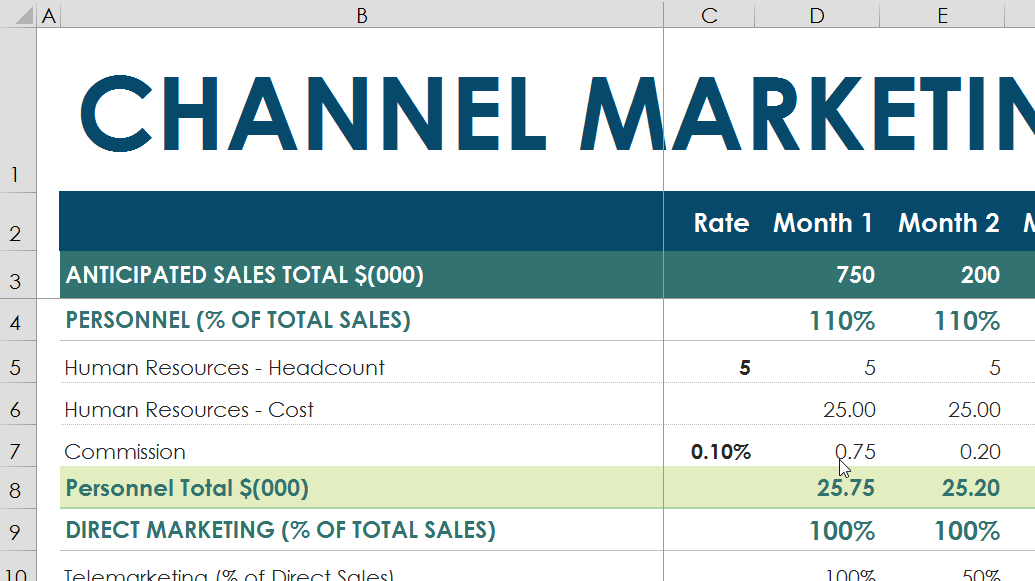- To SELECT my cell or to be INSIDE my cell is the question!
- Use your primary mouse key to “single click” the cell. You are now SELECTING the cell.
- Use your primary mouse to key to “double-click” the cell. You are now INSIDE your cell.
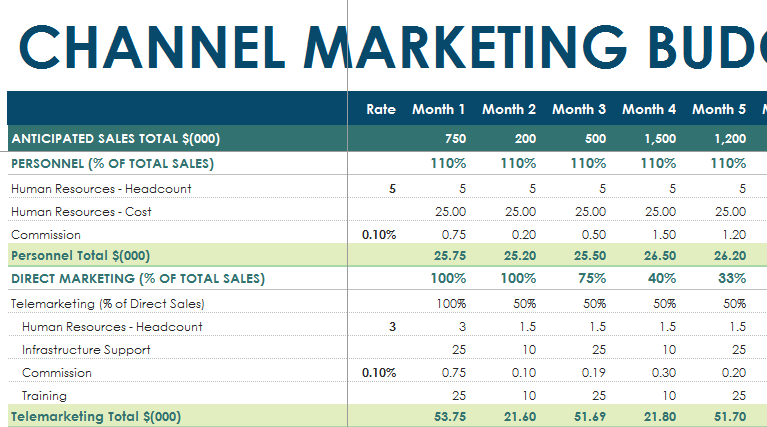
- Let’s select a cell range together, right now efficiently!
- Zoom your spreadsheet 150%-200%.
- Hover your mouse icon over the inside of a cell, so that it DOES NOT touch any border side (Top, bottom, left and right).
- Using your primary mouse key… click, hold & drag your cell range. You should notice the selected cell range highlighted in Gray.
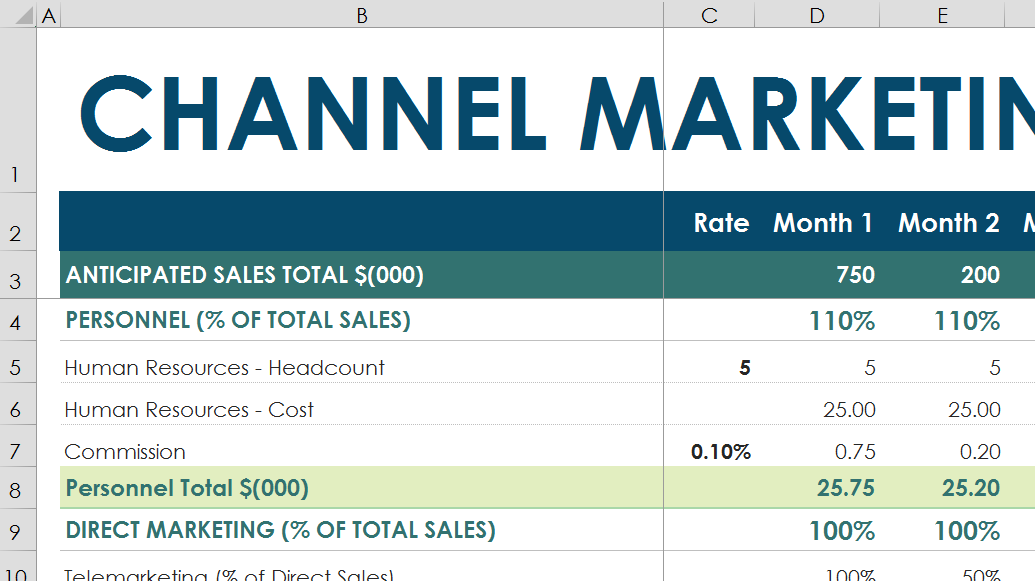
- I like to move it, move it!
- Zoom your spreadsheet 150%-200%.
- Select a cell. Hover your mouse icon directly over any of the cell border sides (Top, bottom, left, and right).
- Using your primary mouse key,… click, hold & drag the cell to another cell. You have now moved the data inside that cell to another cell.