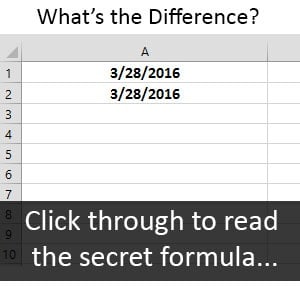
The Power of the Double-Click
by Jessica Brown:
I have taught a lot of excel courses over my time with New Horizons. When I am teaching my excel courses I find there is one tool that makes working with Excel very easy but very few people know about it. This tool is the power of double clicking. When done strategically there is great power in it.
1. The first way to use your double click is to auto-adjust your column widths.
When you take your cursor and place it between the two columns, in which you want to expand the column to the left, you can double click and it will auto adjust to the size of the longest item in your column. Most people know that you can adjust the column width by dragging but double clicking makes it so much easier!
2. The second way this tool can be used is when using your auto-fill handle.
Your auto-fill handle is located on the bottom right hand corner of your cell. Most times, we use this to copy formulas and functions down a column. People can copy by left clicking and dragging it down the columns. What will make your life so much easier is to double click the auto-fill handle. When you do this you will have it copy down the column to the end of your data.
There is one rule though with this, if you have Office 2010: you must have data to the left of where you are filling. This rule is needed so that your data knows were to end.
Today's Date: Static or Dynamic
by Barbara Benneian
There are two ways to enter the date (other than manually) that will produce two different results. The dates will look the same on the spreadsheet. However, clicking on the date and checking the formula bar will reveal which date will update automatically and which will remain static.
3. To enter today's static date: Hold down CTRL and type a ; (semicolon).
4. To see today's date and have it update every day: Type =today( and then press Enter.


