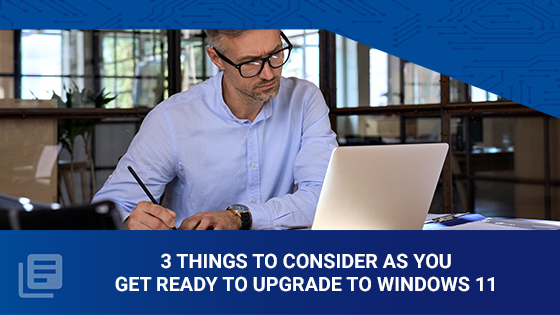
On October 5th, 2021, Microsoft officially rolled out its newest version of the Windows Operating System. While there are undoubtedly many great updates to give users a more uniform experience between work and life, you may be wondering what you need to know from an IT perspective.
1. Make sure all devices meet the minimum requirements-
-
- Windows 11 can run on PCs that meet the minimum hardware requirements. It may come pre-installed on new PCs, or you may be able to upgrade PCs currently running Windows 10. You can find details on Windows 11 specs, features, and computer requirements here.
- To check if your current Windows 10 PC can run Windows 11, download the PC Health Check app once it becomes available. Download PC Health Check
- If you would ultimately like to stop Windows from upgrading to the newest version, you can use Group Policy to block automated updates until you are ready to make the change. The Microsoft community has many resources on how to block Windows 11.
-
-
-
- There are a number of reasons why you may opt to wait to upgrade your Operating Systems to Windows 11. Chiefly, you may currently be using software that will not work on Windows 11. This is especially prevalent for upgrades soon after the release of the new version of Windows.
- Ensure compatibility of your antivirus and Office suite first. For antivirus, I recommend using Microsoft Defender, as you can trust this will be updated along with the new release on day one. If you are using a recent copy of Microsoft Office on the workstations, you should have no issues with Windows 11 supporting your Office applications, but as of November 1, 2021, any versions of Office prior to Office 2013 will not be supported and may affect performance.
- Finally, you’ll want to confirm that any 3rd party or proprietary software applications will be compatible with Windows 11. If you are using vendor-supported software, you will want to get in touch with them to confirm that they have tested the compatibility. There is good news if you are unsure about any applications you are using. If your organization has 150 or more users, Microsoft’s App Assure service promises to fix any application errors you may find at no additional cost.
-
-
-
- One of the most important parts of a successful upgrade is successful adoption. This is a step many organizations do not think to implement in their upgrade map. Think about it - your end users are going to open up their computers one morning to find a completely new landscape. With many quality of life upgrades and changes to the user interface in this release, many users will be seeing stars when they turn their computer on.
- Investing in end-user training not only ensures less confusion during the transition but builds excitement and momentum about the benefits surrounding the upgrade. Studies have also shown that investing in end-user training has a significant impact on reducing the number of help desk calls received.
-
Whether you are going to be an early adopter or you are going to wait for a spell for some proven stability, we hope these tips have been helpful in your planning for Windows 11. For more information on training available for both end-users and IT professionals, please visit www.nhlearninggroup.com.

